
8 ways to troubleshoot when your contacts are not showing up on an iPhone
When you add someone to your iPhone's Contacts app, you expect that person to forever be at your fingertips. And usually, that's the case. But sometimes your contacts list doesn't work the way you expect, and some of your contacts don't show up on your iPhone.
While there are many reasons why this might happen, you can fix contacts not showing up on your iPhone in eight ways. Here's how:
Restart your iPhone
If you troubleshoot computer (or smartphone) problems from time to time, you quickly learn that many of the common problems are caused by a temporary software glitch. Usually, you can easily solve the issue by rebooting your phone.
If you need a reminder, here is how to restart any iPhone. After the phone restarts, check if you can see the contacts you're looking for.
Make sure you're showing all contacts
Sometimes, the reason you can't see all your contacts is that they could have been set to hidden.
Here's how you can check and fix it:
1. Open the Contacts or Phone app on your iPhone.
2. Make sure it says Contacts at the top. If it doesn't, tap Lists in the top left corner.
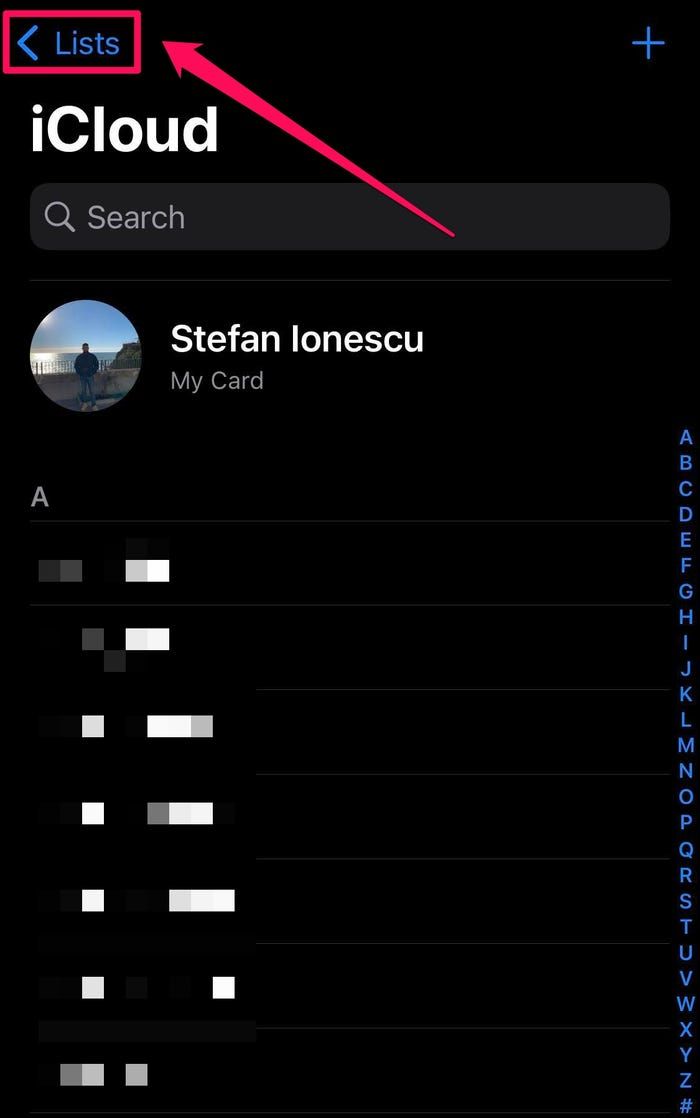 Tap "Lists."
Tap "Lists."
3. Tap All contacts.
Check if you can see all the contacts that were previously missing.
Quick tip: The lists in the Contacts and Phone app are linked, so showing all contacts in one app will reveal them in the other as well.
Make sure Contacts sync is enabled on connected email accounts
If you have multiple email accounts on your iPhone, you should be aware that each account might have its own contacts list, too. It's possible the contacts are disabled for one or more of these accounts, and there's a way you can check this.
1. Open the Settings app on your iPhone.
2. Tap Mail.
3. On the Mail app's settings page, tap Accounts.
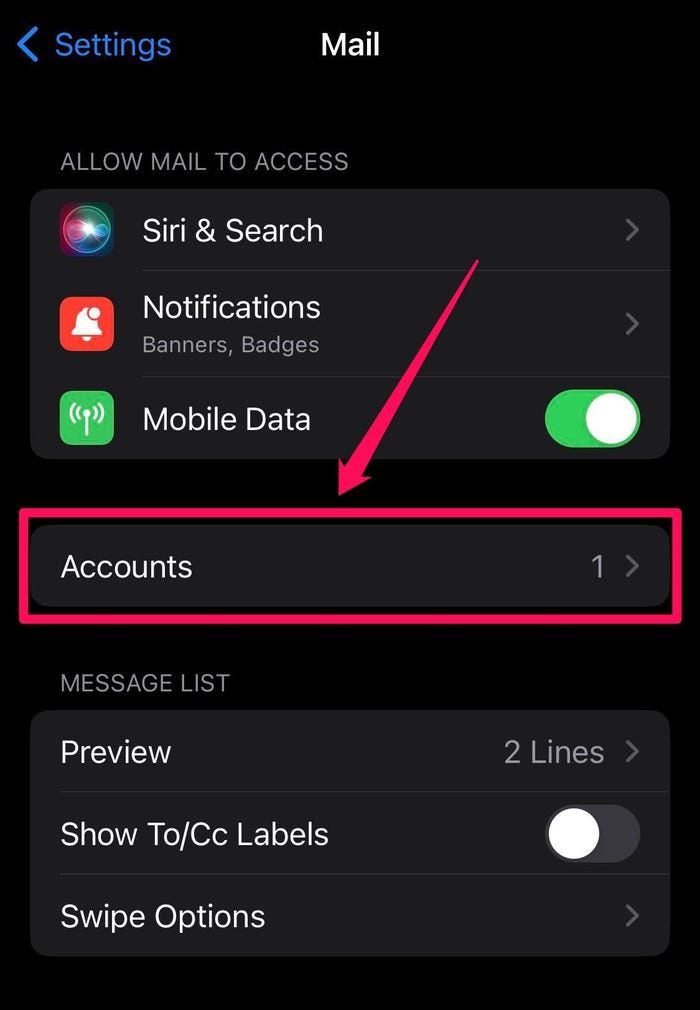 Tap "Accounts."
Tap "Accounts."
4. Check each account: Tap an account name and, if it has an entry for Contacts, make sure it's enabled by swiping the button to the right.
Turn on iCloud backup for contacts
You probably already backed up your iPhone to iCloud, and part of that backup includes your contacts. But if you have multiple devices, you should be backing them all up to iCloud.
If you added a contact on your iPad, for example, unless you're syncing both the iPad and your iPhone to iCloud, the new iPad contact will never make its way to your phone.
1. Open the Settings app on your iPhone.
2. Tap your account name at the top of the screen.
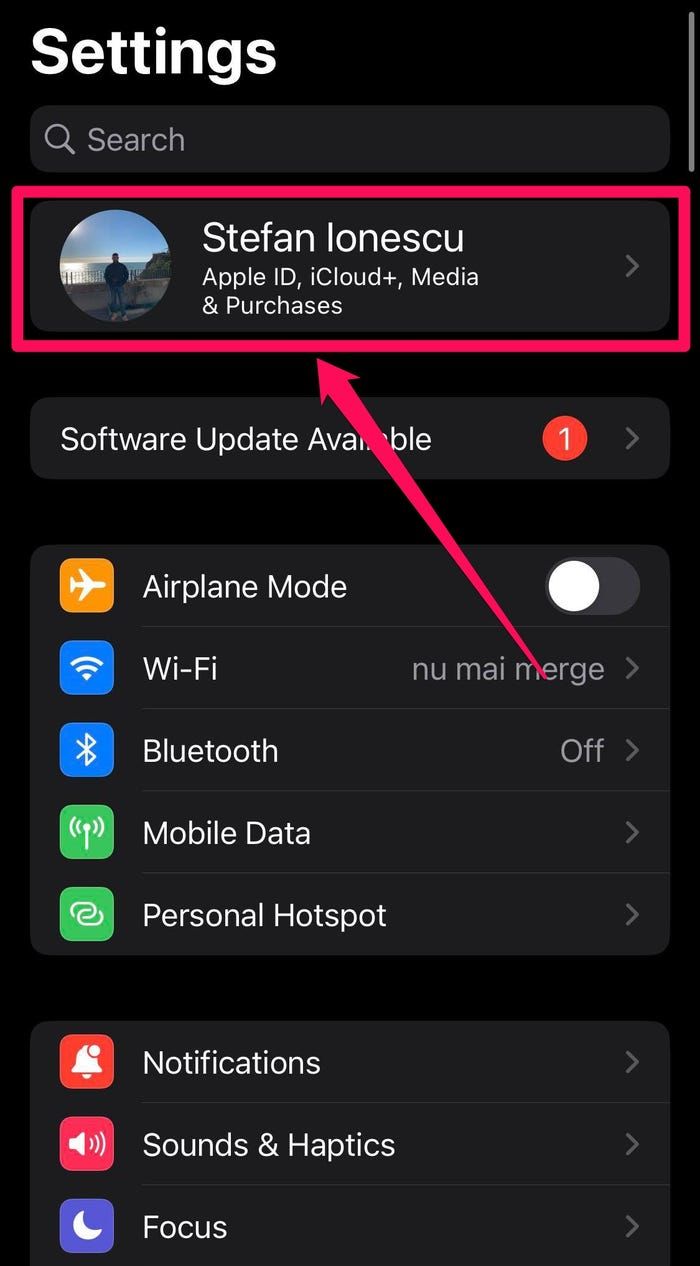 Tap on your name at the top of the Settings app.
Tap on your name at the top of the Settings app.
3. Tap iCloud.
4. In the Apps Using iCloud section make sure Contacts is enabled by swiping the toggle button to the right.
Quick tip: If you can't see the Contacts toggle right away in the Apps Using iCloud section, tap Show All.
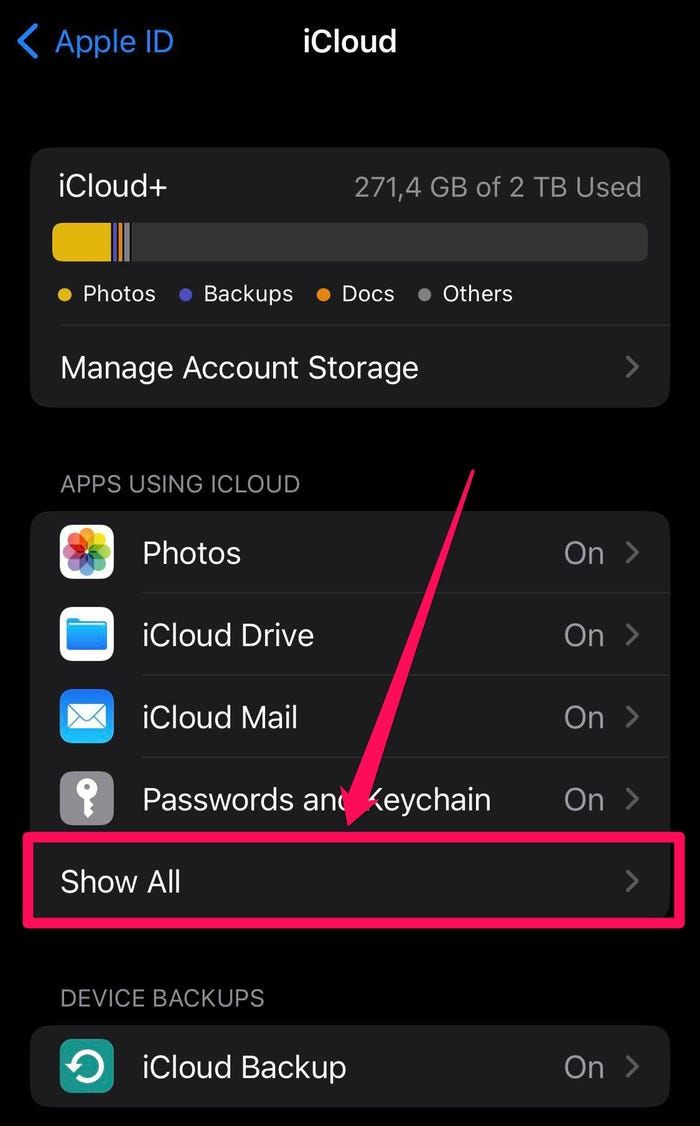
5. Now repeat that process on your iPad to make sure all contacts end up on both devices.
Re-sync with iCloud
It's possible that some of your contacts are stored in iCloud but, for some reason, aren't making their way to your phone when iCloud regularly syncs with your devices. You can often solve this by toggling iCloud off and on again to trigger a forced sync.
1. Open the Settings app on your iPhone.
2. Tap your account name at the top of the screen.
3. Tap iCloud.
4. In the Apps Using iCloud section, turn off iCloud sync for Contacts by swiping the toggle button to the left.
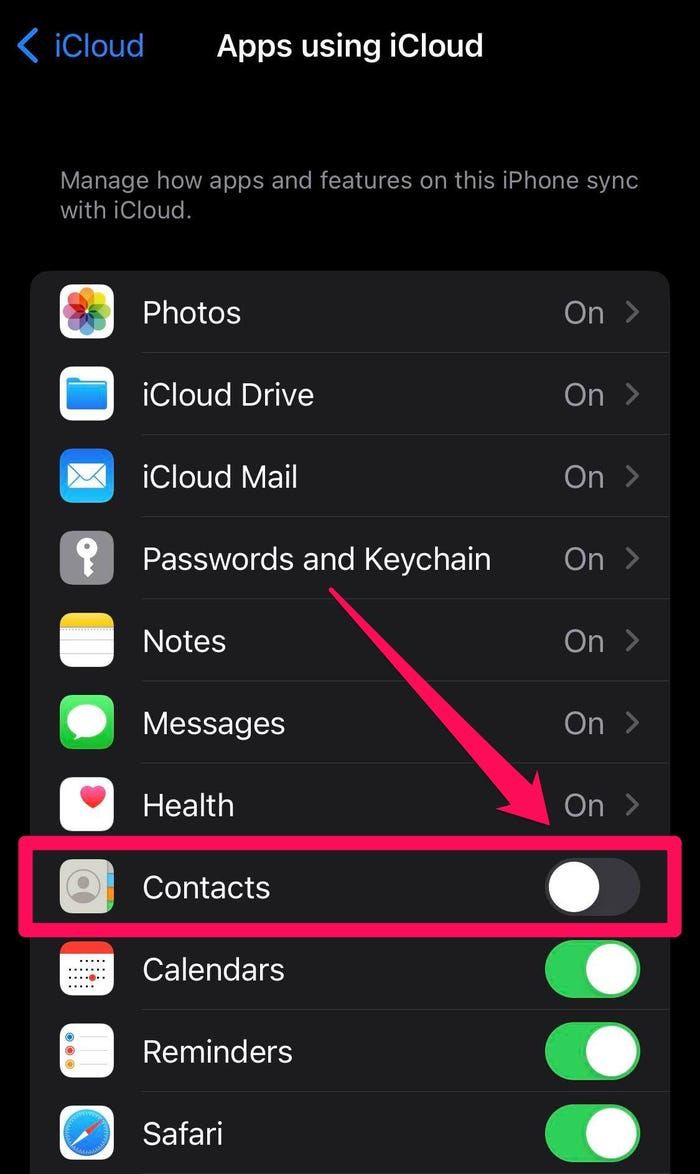 Toggle off "Contacts."
Toggle off "Contacts."
5. In the pop-up, tap Keep on My iPhone.
6. Wait a moment, and then swipe the Contacts toggle button to the right to turn it back on.
7. In the pop-up, tap Merge to combine your phone's contacts with the ones on iCloud.
After a few minutes, all your contacts should re-sync and hopefully your missing contacts will appear.
Turn off Short Name
Short Name is a setting for contacts that makes your contacts easier to read, but there may be times when this feature conflicts with third-party apps. Try turning this feature off to see if it fixes the problem.
1. Open the Settings app on your iPhone.
2. Tap Contacts.
3. Tap Short Name.
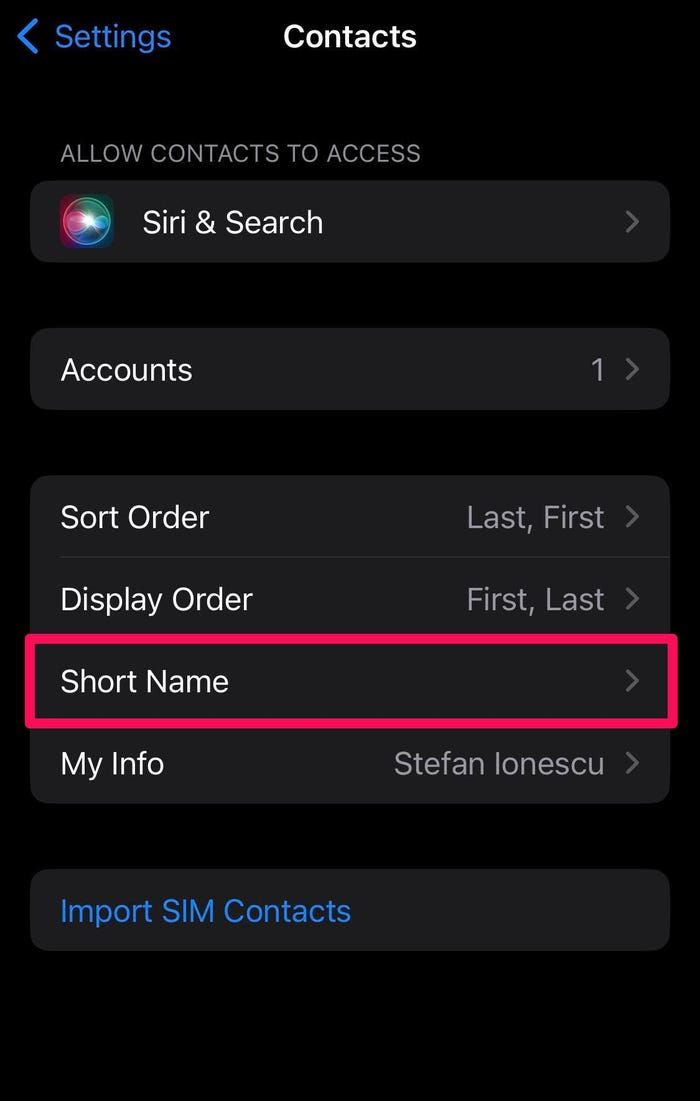 Tap "Short Name."
Tap "Short Name."
4. Turn off Short Name by swiping the toggle button to the left.
Check for iOS updates
Finally, it's always possible — though not very likely — that a bug or software incompatibility on your iPhone has affected the Contacts app's ability to display all your contacts.
You should check to make sure your iPhone's operating system is fully up to date, and make sure the Phone and Contacts apps are updated as well.
Contact Apple Support
If you've tried all the steps above and nothing has worked, you might want to contact Apple support for assistance. They can help you get to the bottom of the problem.
You can also check the official Apple support community for iPhone users for solutions, or ask fellow users for help by posting your issue on the forum.











